How to Record Your Screen Without Watermarks For Free

Key Takeaways
- Use Capme to record your screen without watermarks - open capme.app/studio, add your logo, hit record, download the file
- Better than a free trial: Get all 'Pro' features without the 7-day expiration date
- No credit card required, no account needed, completely free
The fastest way to record your screen without watermarks for free is to open capme.app/studio in your browser. There's nothing to install and no credit card wall. You pick what to record, add your logo if you want one, hit record, and the finished video downloads straight to your device.
Popular screen recorders stamp watermarks on free recordings. Others give you 7 days before locking features behind a paywall. Some require you to sign in and upload everything to their servers. Capme gives you watermark-free recording with your own logo from the start, runs entirely in your browser with no uploads, and stays free. This guide shows you how to record with custom branding, which recording modes and features you get (teleprompter, aspect ratios, quality settings), and where teams actually use this instead of paying $15/user/month.
Why Custom Branding Beats 'No Watermark'
Your logo vs their logo makes all the difference
Why You Don't Need a Free Trial
Some free plans cap you at 25 videos and add watermarks. Others give you 3 days before demanding payment. Many require a credit card for the trial. These aren't free tools - they're trial hooks designed to lock you in once you've invested time learning them.
Capme doesn't have a trial because there's nothing to upgrade to. You get 1080p recording, logo upload, custom backgrounds, and a teleprompter right when you open the page. No card required, no 7-day countdown, no "upgrade to remove watermark" popup. These features are just included.
Replace Their Watermark With Your Brand
Watermarks from other tools don't just look unprofessional - they literally put someone else's logo on your work. The useful move isn't only getting rid of that badge; it's replacing it with your own branding. When you upload your logo to Capme, every new recording can carry it in a corner or along the bottom bar, so each video you share reinforces your brand instead of the recording app.
Custom backgrounds work the same way. Record a tutorial with your brand colors behind you. Create product demos with your company's visual identity. Build a library of videos that all look cohesive because they share the same professional styling. Paid tools charge $15/user/month for this - Capme includes it free.
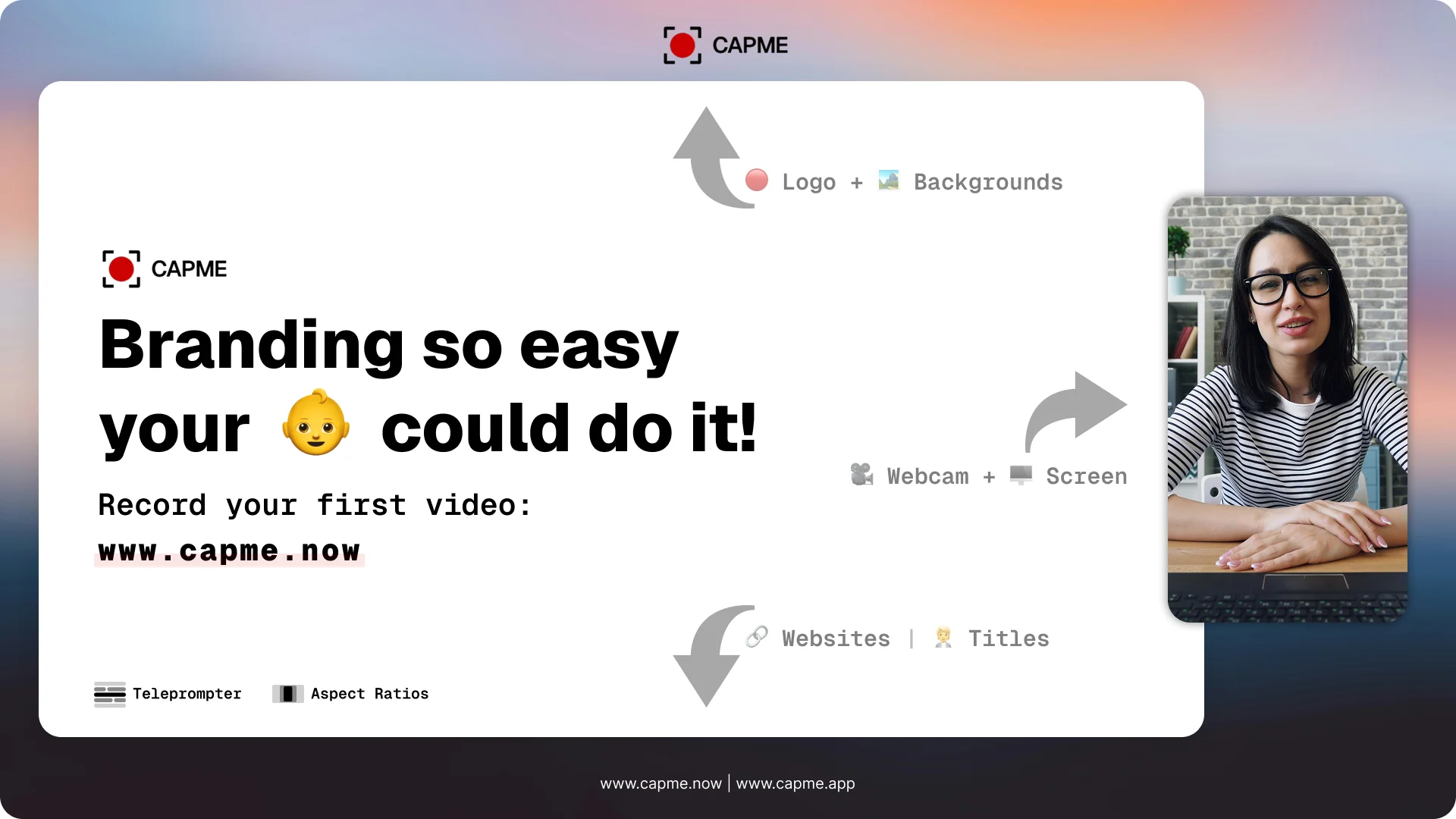
Once you set up your branding, it sticks. Upload your logo once, choose your background colors, configure your text overlays. Every future recording automatically includes your branding. No manual work, no remembering to add it each time. Your professional identity becomes the default.
Your logo = brand recognition
Every video reinforces your brand identity. Viewers associate the content with your business, not a recording tool.
Custom backgrounds = visual consistency
Match your brand colors and style across all videos. Professional, polished, cohesive.
Professional appearance = credibility
Custom-branded videos signal that you invest in quality and take your work seriously.
Complete control
You decide what appears in your videos. No forced branding, no surprise watermarks on 'free trials'.
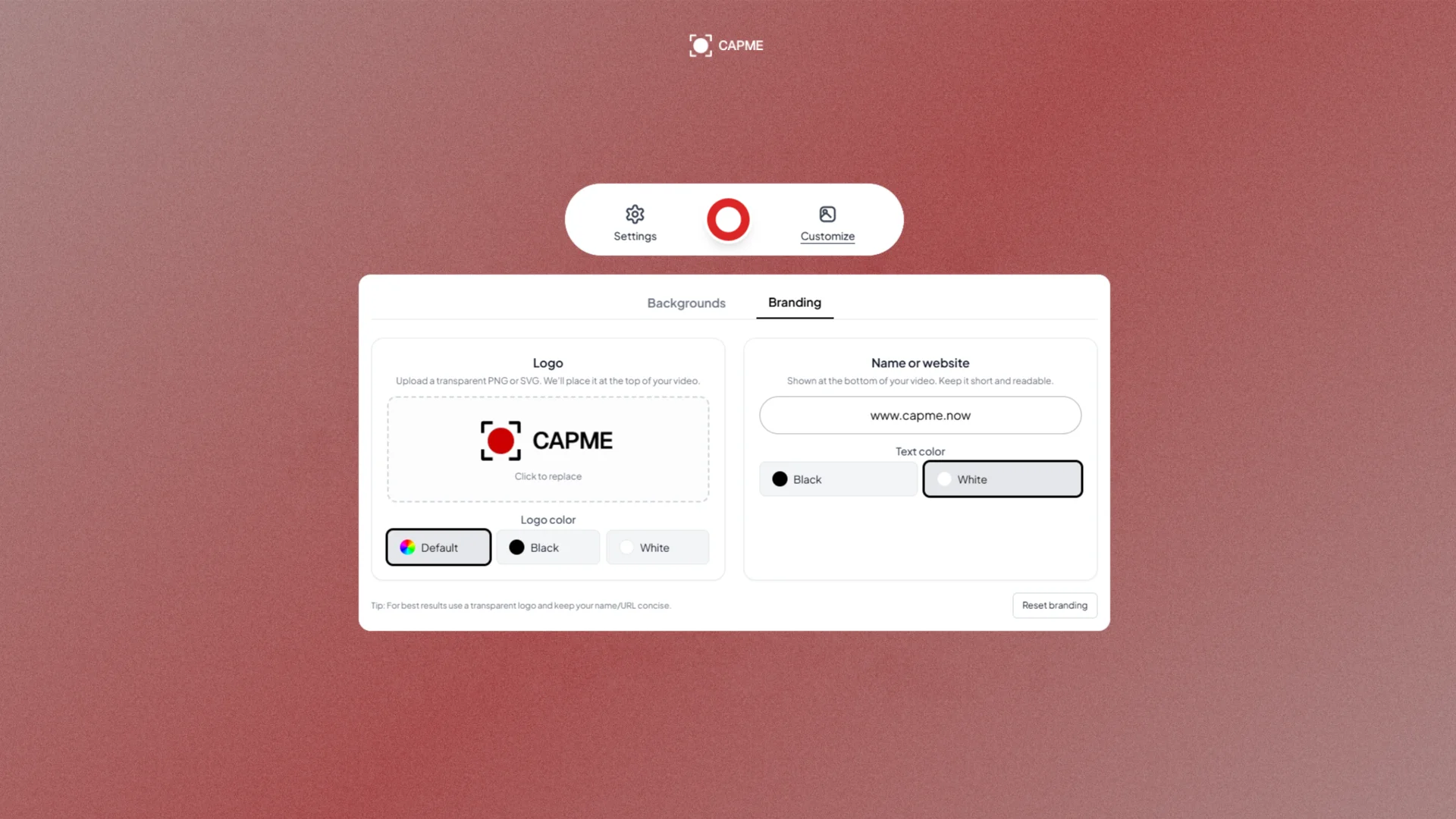
The difference between a watermark-free video and a professionally branded video is significant. Removing someone else's logo is step one. Adding your own branding is where the real value appears. Most tools that offer watermark removal still don't let you add custom branding unless you pay extra. Capme includes both - no watermark and full branding control - at no cost.
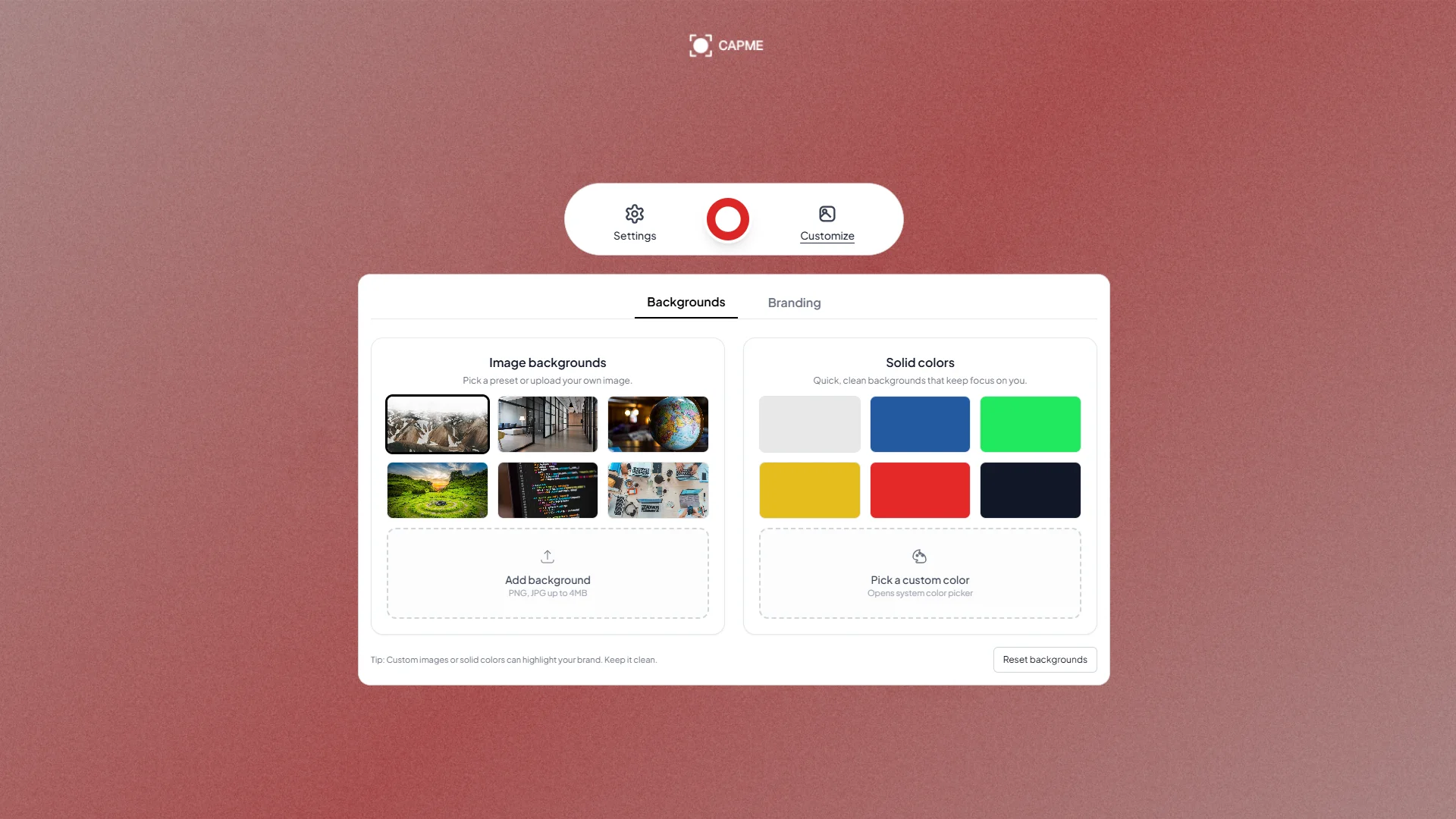
What Capme Gives You (All Free)
- ✓Logo upload and positioning - place it anywhere on your video
- ✓Custom backgrounds - solid colors or upload your own branded images
- ✓Text overlays - add titles, names, or any text you need
- ✓No 'Made with Capme' branding - completely watermark-free
Recording Modes and Features
Everything you need for professional videos
Choose What to Record
Different videos call for different setups. A step-by-step software tutorial usually just needs your screen. A quick update for your team often works better with only your face and a clean background. Product demos tend to benefit from both - your app on screen with you in picture-in-picture explaining what's happening.
Capme handles all three modes in the same interface. You're not switching between different tools or learning separate workflows. Pick your mode before each recording based on what that specific video needs. The quality, branding, and features stay consistent regardless of which mode you choose.
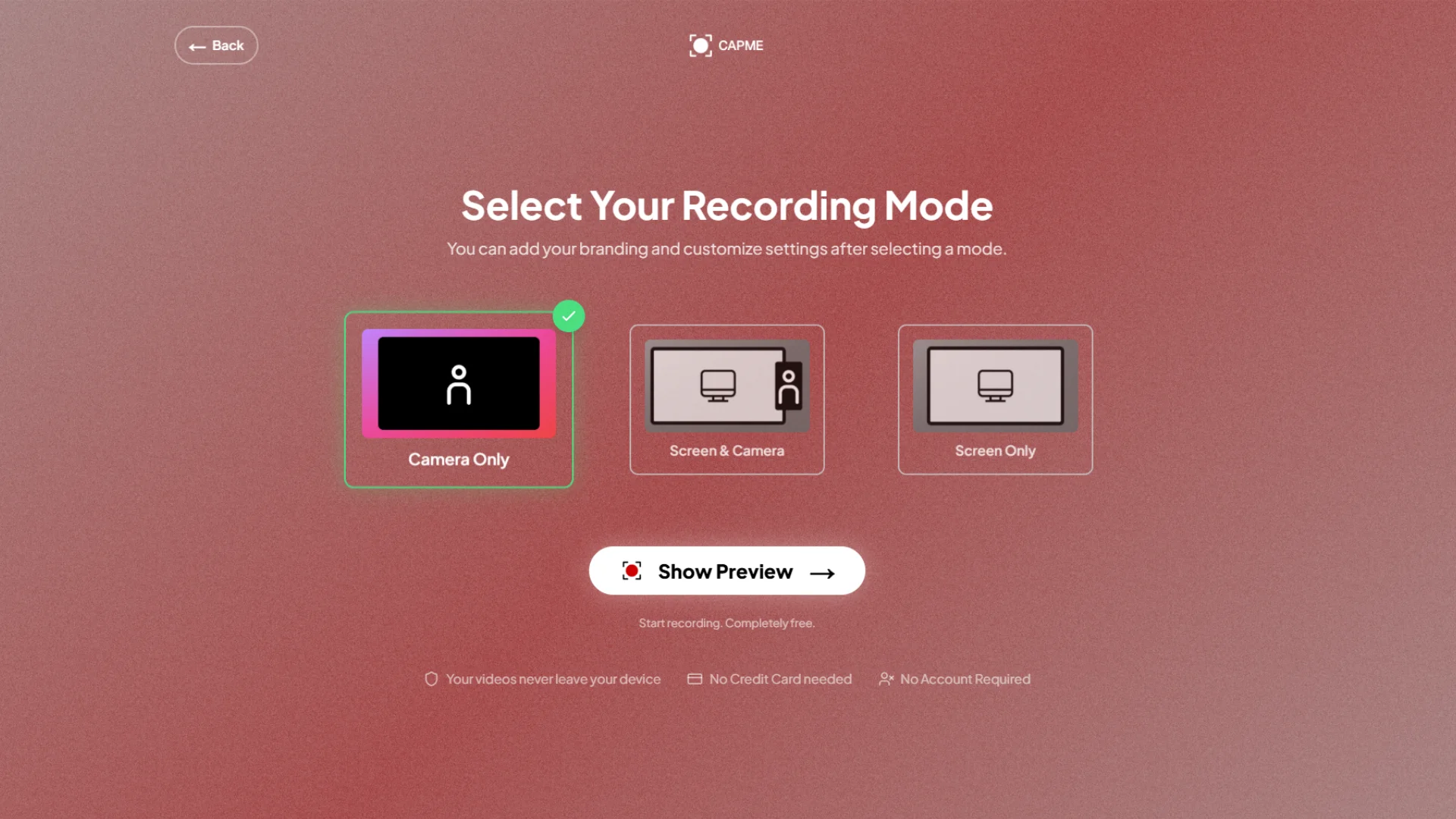
1
Screen Only
Record your full desktop or a specific window. Perfect for software demos, tutorials, or presentations where you don't need to appear on camera.
2
Webcam Only
Record yourself with custom backgrounds and your logo. Choose portrait (9:16 for TikTok), square (1:1 for Instagram), or landscape (16:9 for YouTube).
3
Screen + Webcam
Picture-in-picture overlay with your screen and webcam together. Best for tutorials, product demos, and educational content where viewers need to see both you and your screen.
Aspect Ratio Options
Where you plan to share a video should decide its shape. YouTube expects 16:9 horizontal videos. TikTok and Instagram Reels want 9:16 vertical clips. LinkedIn and Instagram feed posts often look better as 1:1 squares. Record in the wrong aspect ratio and you end up with black bars or cropped layouts that hide important parts of your screen.
Capme lets you pick the aspect ratio before recording, so your content fits perfectly on the target platform. No need to crop or resize later in a video editor. No wasted space or awkward letterboxing. Just select your format, record, and the video comes out ready to upload.
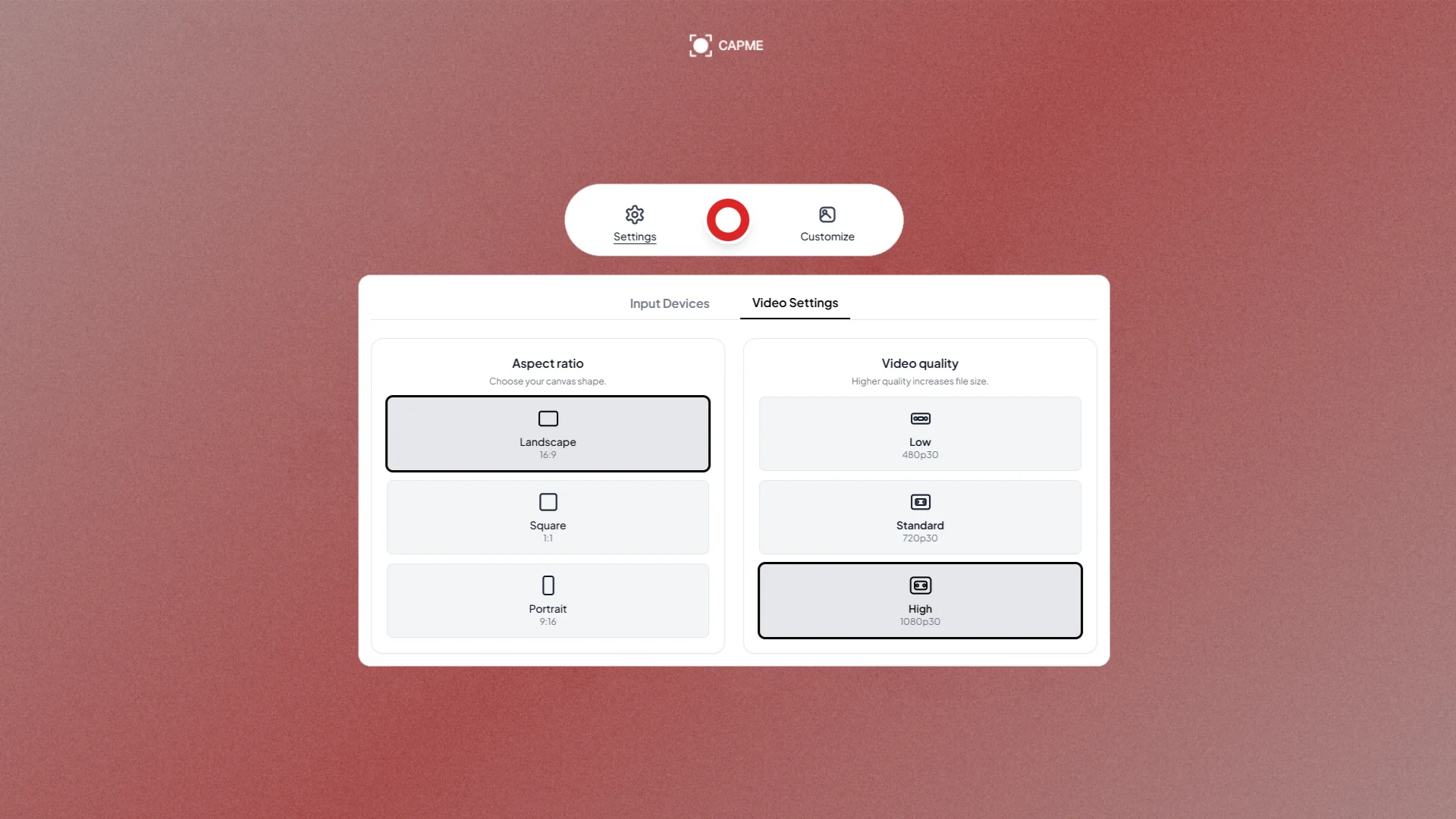
- ✓16:9 (Landscape) - YouTube videos, presentations, desktop tutorials, email
- ✓9:16 (Portrait) - TikTok, Instagram Reels, YouTube Shorts, mobile-first content
- ✓1:1 (Square) - Instagram feed posts, LinkedIn, Twitter/X, universal social media
Built-In Teleprompter
Scripted content sounds sharper than ad-libbing. Product demos land better when you hit the right feature names. Investor updates and internal announcements are easier to trust when you don't wander off topic. But memorizing a full script takes time, and reading from notes off to the side usually ruins eye contact.
Capme's teleprompter sits directly in the recording view. You paste or type your script, set a scroll speed that matches how fast you talk, and read while still looking into the camera. The text stays on screen the whole time, so you don't lose your place or guess what comes next.
This is especially helpful for content that can’t miss certain points: sales demos that must name specific features, training videos that need to mention compliance rules, or any kind of educational walkthrough. The teleprompter keeps you on script so you can usually get a usable recording in one or two takes instead of fixing everything in edit.
Paste your script
Write or paste your talking points directly into the teleprompter window.
Auto-scroll as you speak
The text scrolls automatically at a pace you control. No manual scrolling needed.
Adjustable speed and text size
Customize scroll speed and font size to match your reading pace and eyesight.
Perfect for scripted content
Product demos, investor pitches, tutorials, and any content that needs precise messaging.
Quality and File Details
Higher resolution gives you sharper text and cleaner UI details, but the files get bigger. A 30-minute 1080p recording of a software walkthrough can easily land in the 500MB-1GB range, depending on how much is moving on screen. 720p is often a good default: clear enough for most tutorials, but roughly half the size. 480p is fine for quick bug reports or "show what I'm seeing" clips where small file size matters more than pixel-perfect quality.
Capme saves videos as WebM, which offers a strong balance between quality and file size and plays in every modern browser. If you specifically need MP4 for a workflow or tool, free converters like HandBrake or CloudConvert can handle that step. Because recordings download straight to your device instead of going through a server, there's no processing queue or upload delay in between hitting stop and getting your file.

Recording Quality
Choose 480p, 720p, or 1080p HD. Higher quality means larger file sizes but better clarity.
File Format
Videos save as WebM, which is universally compatible with modern browsers and video players.
Storage Location
Direct download to your device (Downloads folder). No cloud upload, no server processing - your file is immediately available.
How to Record Watermark-Free with Capme
Start recording in under 60 seconds
Time to first recording is usually under a minute. Everything runs in your browser with no installation, no account setup, and very little to learn. Open the studio, adjust your branding if you care about how the video looks, and start recording. In the time other tools spend walking you through signup and onboarding, Capme can already have your first watermark-free file saved.
The workflow stays deliberately simple. If you want branding, you upload your logo once and reuse it for every future recording. If you prefer a clean, unbranded video, you skip that part and start immediately. There are no surprise settings or half-hidden menus - just the options that actually matter for getting a usable recording.
Here's the complete step-by-step process:
Open Capme Studio
Go to capme.app/studio in your browser. No signup or account creation required - just open and start.
Upload your logo (optional)
Drag and drop your logo file into the branding section. Position it where you want it to appear in your videos. Skip this step if you prefer no branding at all.
Choose a background
Select a solid color or upload a custom background image. This appears behind you if you're recording with webcam. You can change this anytime.
Select recording mode
Choose screen only, webcam only, or screen + webcam overlay. Pick your aspect ratio (16:9 for YouTube, 9:16 for TikTok, 1:1 for square formats).
Hit record
Click the record button. Your browser will ask for permission to access your camera and screen - grant these to start recording.
Download your watermark-free video
Click stop when you're done. The video downloads directly to your device as a WebM file. No processing, no upload wait, no watermark anywhere.
Try it now - it's easier than you think
What People Use Capme For
Real use cases for watermark-free recording
Watermark-free recording with custom branding shows up in a lot of different workflows, but the same patterns keep coming back. Teams use it for internal updates that should look polished without paying per-seat video licenses. Creators lean on it for videos that grow their own brand instead of advertising whatever tool they happened to record with. Agencies and freelancers use it for client-facing work where a third-party watermark would immediately cheapen the result.
All of these situations share one thing: the video needs to represent you or your organization, not the software running in the background. If you want to go deeper on specific workflows, you can also jump into our guides on product demos, async team updates, and personal brand content.
Product Demos
Show your app or software with your logo and branded backgrounds. Use the teleprompter to deliver a polished, scripted presentation without memorizing.
Learn more about product demos for startups →
Async Team Videos
Replace meetings with recorded updates. Status reports, announcements, and training videos that team members can watch on their schedule.
See how teams use async video →
Personal Brand Content
YouTube tutorials, online courses, and social media content with consistent branding across all your videos.
Build your personal brand with video →
Bug Reports and Support
Screen recordings with voice explanation for technical support. Show exactly what's happening instead of describing it in text.
Educational Content
Lectures, walkthroughs, and how-to videos. Use the teleprompter for structured lessons and add your institution's logo for professional branding.
Frequently Asked Questions
Everything you need to know about watermark-free recording
Is Capme really free?
Yes - no trials, no watermarks, no hidden costs. All features are included (logo upload, backgrounds, teleprompter, all recording modes). There's no paid tier or upgrade pressure.
Do I need to create an account?
No. No signup or login required. Open capme.app/studio and start recording immediately. Your branding preferences save locally in your browser.
Where are my recordings saved?
Directly to your device in your Downloads folder. Nothing uploads to Capme servers. Complete privacy - your videos never leave your computer unless you choose to share them.
Can I use these videos commercially?
Yes - for client work, YouTube monetization, online courses, anything. No restrictions or licensing fees. The videos are yours to use however you want.
What browsers work?
Chrome, Edge, Brave, Firefox, and Safari. Works on Mac, Windows, Linux, and ChromeOS. Any modern browser from the last few years will work.
How long can I record?
No time limits. Record hours if you need to. The only limitation is your device's available storage space.
Will Capme add branding to my videos?
No - completely watermark-free. Only your logo appears if you add one. There's no 'Made with Capme' watermark or forced branding anywhere.
Can I remove watermarks from existing videos?
No - watermarks are baked into the video file. You'd need to re-record with Capme to get a watermark-free version. This is why starting with watermark-free recording matters.
Do I need to pay to add my logo?
No - logo upload, positioning, custom backgrounds, and text overlays are all free. No paid tier required for branding features.
Privacy note: All recording happens locally in your browser. Videos are saved directly to your device with zero uploads to Capme servers. Everything stays private on your computer. This is why Capme can be completely free - there are no hosting or storage costs to pass on to users.